Restore search settings in Microsoft Edge
- Step 1: Perform a search in the address bar using the search engine you want to set as your default.
- Step 2: Select Settings and more... > Settings.
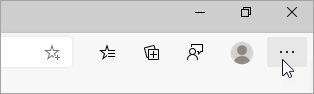
- Step 3: Select Privacy, search, and services
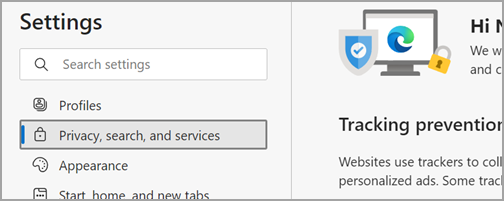
- Step 4: Scroll all the way down to the Services section and select Address bar and search.
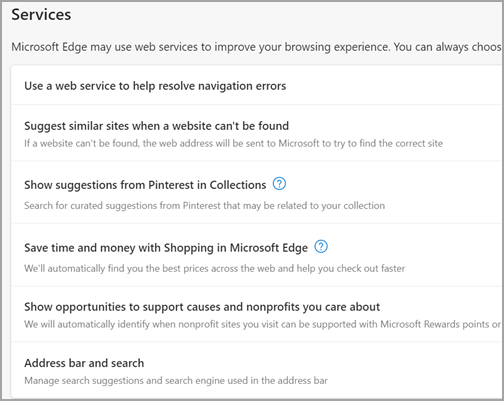
- Step 5: Choose your preferred search engine from the Search engine used in the address bar menu.
To add a different search engine, perform a search in the address bar using that search engine (or a website that supports search, like a wiki site). Then go to Settings and more... > Settings > Privacy, search, and services > Address bar and search. The engine or website you used to search will now appear in the list of options you can select.
Restore search settings in Google Chrome
- Step 1: Go to Google Chrome main menu at the top right corner (three dots)
- Step 2: Click "Settings"
- Step 3: On the left menu items Click on "Search engine"
- Step 4: Toggle through the search engines and choose the desired search engine